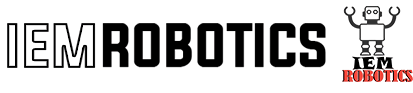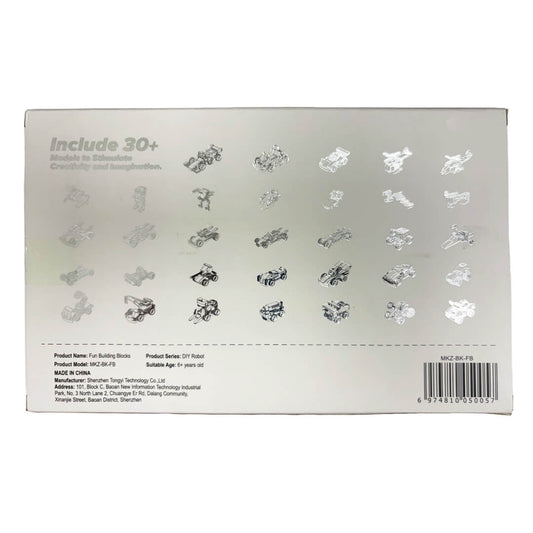Can I run Windows on Raspberry Pi? Let's find out!
IEM RoboticsTable of content
- Materials and equipment required
- Can I run windows on raspberry pi?
- Things you should keep in mind!
- Alternatives to try out
- Common issues and troubleshooting
- Conclusion
If you are asking yourself, “Can I run Windows on Raspberry Pi?” the answer is yes, you can run Windows on a Raspberry Pi; however, some limitations and exceptions need to be kept in mind before proceeding. It can only work on Windows 10 or 11. You will also need to install the ARM64 Image onto an SSD or USB drive, which will enableit to boot and be ready to use. Here is a step-by-step procedure on how you can do so.
Materials and equipment required:
To find out can I run windows on raspberry pi, you will first need to gather the following necessary types of equipment or get them installed.
Raspberry Pi 4: ensure that it has 2GB, 4GB, or 8GB RAM 1. USB drive / SSD: You should look for a minimum of 16GB or 32GB 2. Windows PC: You will require this for the installation 3. Internet connection: Ensure that you have a stable internet connection for downloading any necessary files 4. Monitor, keyboard, and mouse: You will need these to interact with the Raspberry Pi.
Can I run windows on raspberry pi?
Step 1: Downloading files
There is a list of files that you need to download, starting with Windows on Raspberry pi Imager (WoR). You can do so by visiting the official WoR website and downloading the latest version suitable for Windows to get raspberry pi windows
Afterwards, download the Windows 10 or 11 ARM64 Image. Visit the Microsoft official website or use the Windows Insider Preview to procure the official Windows 10 or 11 ARM64 ISO file.
While this step is optional, you can also download the latest UEFI firmware, which is compatible and suitable for the Raspberry Pi 4. You can also download this from the WoR website.
Lastly, all you now need to download is the 3GB RAM patch. Download the “3_Gig_Fix.rar”. Ensure that this file contains a patch that enables either a 4GB or an 8GB RAM usage on the Raspberry Pi we are using.
Step 2: Installation Media Preparation
Now that you have installed all the necessary things, we are one step closer to answering the question Can I run Windows on Raspberry Pi? Now you need to prepare the installation by following the given steps:
1. Extraction of WoR Imager: Once you have downloaded the WoR imager, unzip it.
2. Language selection: Select whatever language you prefer and proceed.
3. Storage device selection: Grab your SSD or USB and connect it to the Windows PC. Then choose the connected device as the target storage device in WoR Imager. Since the drive will be cleared during the installation process, do not put any important data on this file.
4. Raspberry Pi model: Select the Raspberry Pi model from the list of devices that pop up.
5. Windows Image: Select Windows ARM64 ISO file by pressing the button under Imager File. Make sure you have downloaded this earlier.
6. Select drivers: Go to the WoR server and select the latest driver package
7. UEFI Firmware: Earlier, you might have downloaded the UEFI firmware. Click on ‘use a firmware stored’ and choose the downloaded firmware.
8. Installation: Unless you want to include some specific requirements, let the settings configuration be default and select Next.
9. Review: Review all the sections by double-clicking on them. Once you are sure everything is fine, click on Install and let the installation process start.
Step 3: 3GB RAM Patch Application
This step is optional and necessary based on. It involves just the two following steps.
1. Patch Extraction: Remember the “3_Gig_Fix.rar” file? It is now time to extract its components
2. Patch Run: This step has several procedures as follows:
- The command prompt should first be opened as an administrator
- Locate the directory where winpatch.exe is there
- Run the command “ winpatch X:\Windows\System32\drivers\USBXHCI.SYS 910063E8370000EA 910063E8360000EA 3700010AD5033F9F 3600010AD5033F9F” on the drive letter of the Windows partition of the Raspberry Pi
Step 4: Boot Windows
Congratulations! You have now reached the last and final step. You are just one step away from figuring out ‘Can I run Windows on Raspberry Pi?’ Follow these last 4 steps for to run Windows
1. Peripheral connection: Attach your monitor, mouse, and keyboard, along with connecting the SSD / USB to the Raspberry Pi 4.
2. Powering on: It is time for you to power on the Raspberry Pi 4. This should also help boot the system into the process of Windows setup
3. Setup: You will see a list of instructions pop up on the screen; follow and complete them effectively, such as language selection, configuration of the network, and creation of an account.
4. Configuration after installation: To make sure that the performance of the program is optimised, you will have to additionally install drivers after Windows is installed.
Things you should keep in mind!
1. Performance: You should not expect Raspberry Pi to perform as your usual PC since it is experimental, running on Windows. The performance might be delayed due to limitations of the hardware.
2. Drivers: It can be challenging to find drivers that are specifically for your Pi’s hardware.
3. Updates: Microsoft might not regularly provide updates for ARM or Windows, and some applications might not be compatible.
4. Hardware support: You might be required to use USB dongles since the wifi or bluetooth that is built in might not function.
5. Licence and legality: There is a license agreement, and running Windows on Raspberry Pi might go against or violate that agreement. Moreover, legal concerns might be raised if Pi is used to modify Windows images.
Alternatives to try out
Since you might face issues running Windows on the Raspberry Pi, you can consider the following alternatives that do not raise any concerns and is compatible.
1. Raspberry Pi OS: This operating system is built officially to support and run Raspberry Pi.
2. Virtualisation: If you are adamant about running Windows, you can do so through a virtual machine on a Raspberry Pi; however, note that this option requires a Pi that is much more powerful to support this.
3. Docker container: To run some specific applications on the Pi, you can also do it through Docker containers.
4. ExaGearDeskstop: This desktop will provide you a parallel x86 space to run Windows software. However one of the major setbacks with this is that it requires you to have a paid licene.
Common issues and troubleshooting
While installing, along with post-installation, you might run into some of these common issues. No need to panic, here are some solutions and quick fixes that you can try out for Raspberry Pi Windows.
Problem: Due to limited storage, you might notice delayed booting and slower performance.
Solution: To combat this, you might want to try out getting a power adapter of a higher quality.
Problem: Your system might get overloaded due to several reasons and eventually crash.
Solution: To ensure this does not happen, you can make sure that your system is cooling properly. You should also update your firmware and consequently check if your USB is overloaded
Problem: Done everything but see a dark screen no matter what you do?
Solution: No worries! Just check the HDMI cable connection.
Conclusion:
By this point, I hope that your question of ‘CanI run Windows on Raspberry Pi?’ has been answered. While it might seem tricky and complicated, if you follow the above-mentioned steps, you will be able to do so. Running Windows on Raspberry Pi not only teaches you about the technicalities but is also fun to explore and experiment with.
Certain issues might include the operating system not being supported, as a Linux-based OS better supports it. However, using the recommended Windows OS provides a unique opportunity to explore the Raspberry Pi with the Microsoft ecosystem, even though it might be a device with lower power.
While it might be tricky, using tools such as WoR, UEFI firmware, and specific drivers can make the process of installation process a success. While it might be a success, since it is not officially supported by Windows, you might face crashes or hampered performance. Windows on Raspberry Pi might allow for basic functions such as browsing on the web or utilizing basic tools for productivity; however, more complicated functions might get delayed.
The installation of Windows on Raspberry Pi provides valuable skills and learnings about concepts related to the configuration of the firmware, disk imaging, integration of the driver, and the differences between the architecture of the hardware. These things encourage an understanding of the computational world.
Therefore, this project, even though not ideal for everyday use, can teach you a bunch of things. It also increases the scope of working with Raspberry Pi and expands your knowledge about the technical skills required.